- Published on
Add Non-Production Endpoints in ASP.NET Application
Table of Contents
Non-Production Endpoints are the endpoints that are used for debugging, testing, and development purposes. These endpoints are not exposed to the public and are only accessible in the development environment.
Why do we need Non-Production Endpoints?
Non-Production Endpoints can be used for the following scenarios but not limited to:
- Viewing application configuration.
- Adding/Removing data.
- Generating access tokens with longer validity for testing.
- For adding messages into the message broker.
These are just few examples, you can add more endpoints based on your requirements. These endpoints will make your life easier while debugging and testing the application. Now, let's see how we can add Non-Production Endpoints in an ASP.NET application.
Create Action Filter
First, create a simple ASP.NET Web API application.
var builder = WebApplication.CreateBuilder(args);
builder.Services.AddControllers();
var app = builder.Build();
app.MapControllers();
app.Run();
Then, create the following action filter.
public class NonProductionAttribute : ActionFilterAttribute
{
public override void OnActionExecuting(ActionExecutingContext context)
{
IHostEnvironment environment = context.HttpContext.RequestServices.GetRequiredService<IHostEnvironment>();
if (environment.IsProduction())
{
context.Result = new NotFoundResult();
return;
}
base.OnActionExecuting(context);
}
}
It will check if the request is coming from the production environment or not. If the request is coming from the production environment then it will return a 404 status code. Otherwise, it will allow the request to pass through.
Using the Action Filter
Now, let's see how we can use this action filter in our controller to create a Non-Production Endpoint.
Since the action filter is an attribute, add this on top of the controller or the action method.
[ApiController]
[Route("[controller]")]
public class DemoController : ControllerBase
{
[HttpGet]
[NonProduction]
public IActionResult HelloWorld()
{
return Ok("Hello, World!");
}
}
Now, if you run the application and try to access the GET /demo endpoint, it will work normally because the environment is set to development.
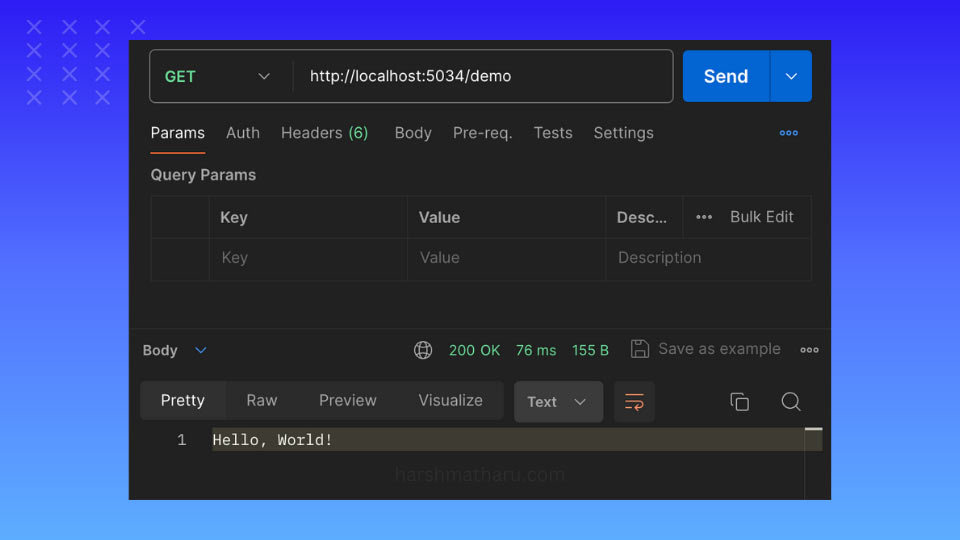
Now let's change the environment to production. Open the Properties/launchSettings.json file and set the ASPNETCORE_ENVIRONMENT to Production. Please ensure that you set the environment variable in the profile which you are using to run the application. For example, if you are using http profile to run the application then set the environment variable in the http profile.
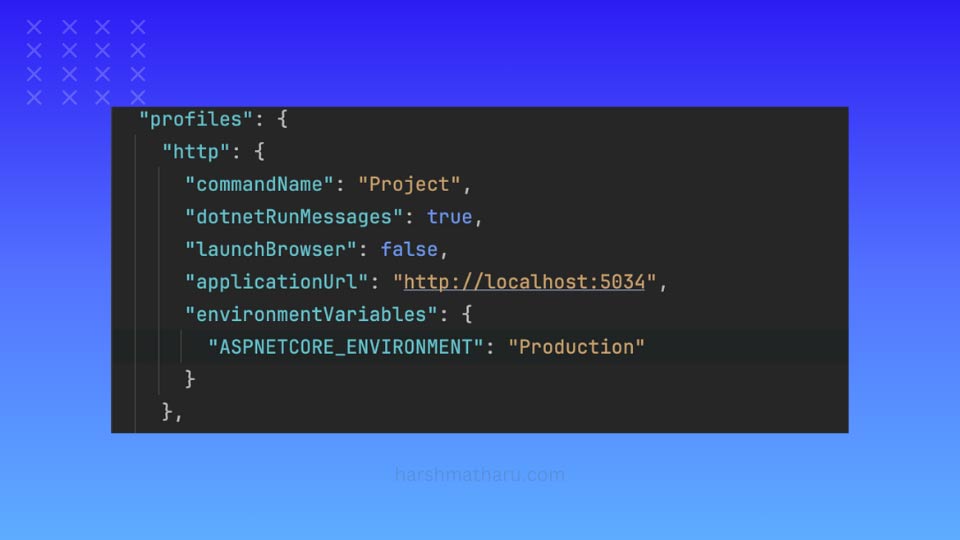
Now, if you try to access the GET /demo endpoint, it will return a 404 status code.
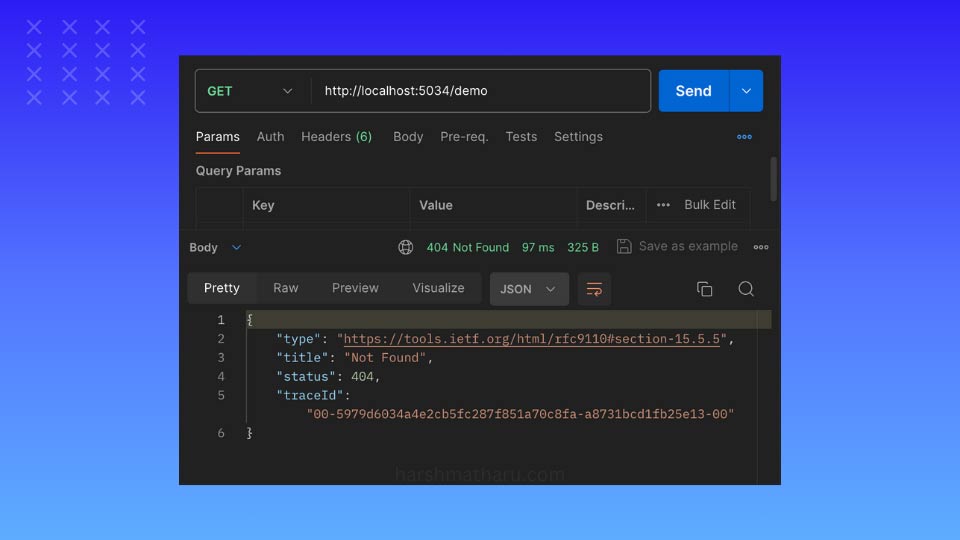
Viewing application configuration
Now, let's see how we can add an endpoint to view the application configuration.
[ApiController]
[Route("[controller]")]
public class DemoController : ControllerBase
{
private readonly IConfiguration configuration;
public DemoController(IConfiguration configuration)
{
this.configuration = configuration;
}
[HttpGet("config")]
[NonProduction]
public IActionResult Config()
{
return Ok(configuration.GetChildren().Select(c => new { c.Key, c.Value }));
}
}
Now, if you run the application and try to access the GET /demo/config endpoint, you will be able to view the application configuration.
As this endpoint spits out all the configuration values, it will also include the secret values. You can remove or encode secret values if you want them to stay hidden.
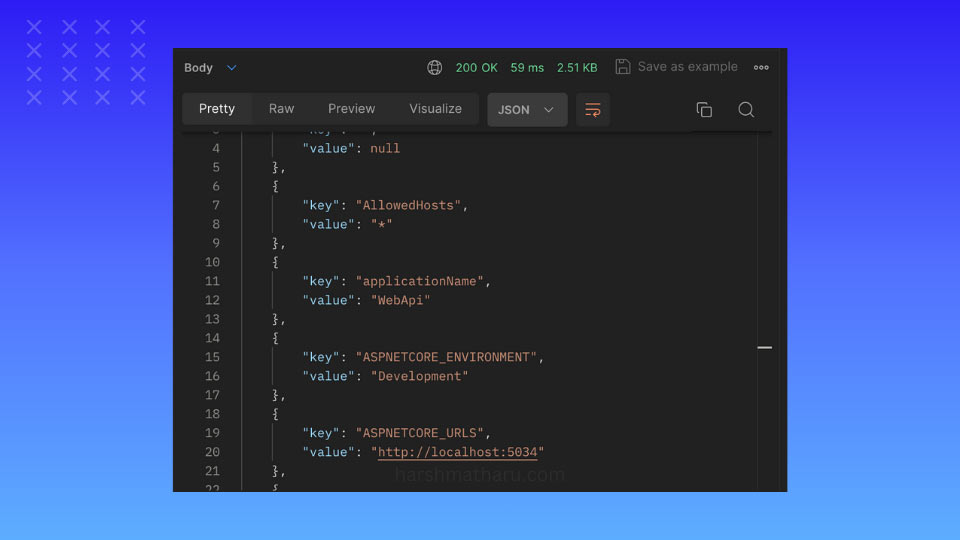
Conclusion
In this post, we learned how to add Non-Production Endpoints in an ASP.NET application. These endpoints are very useful for debugging, testing, and development purposes.