- Published on
Introduction to Azure Communication Services
Table of Contents
Azure Communication Services provides services to send SMS, Email or, to do audio/video calling or Rich Text Chat.
Create Communication Service resource
To get started, we first need to create a Communication Services resource.
In Azure Portal, search for Communication Services and then enter the details to create the resource.
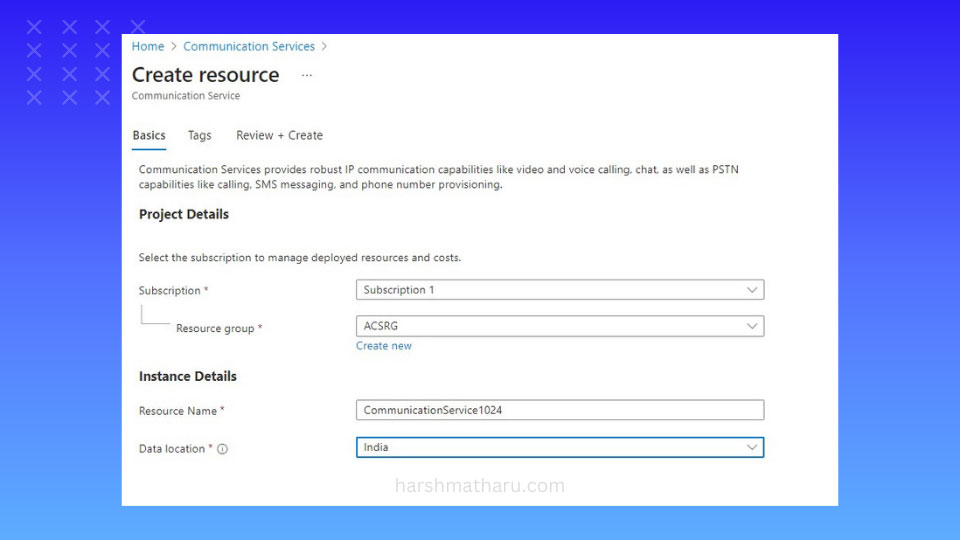
Data Location is the region where Azure will store the data at rest.
Send Email using Azure Communication Services
In order to send an Email:
- We first need to create an Email Communication resource.
- Configure a domain.
- And then connect the domain with Azure Communication Service.
Create Email Communication Service
Search for Email Communication Services and enter the details to create the resource. Make sure that the Data Location is the same as the Azure Communication Services.
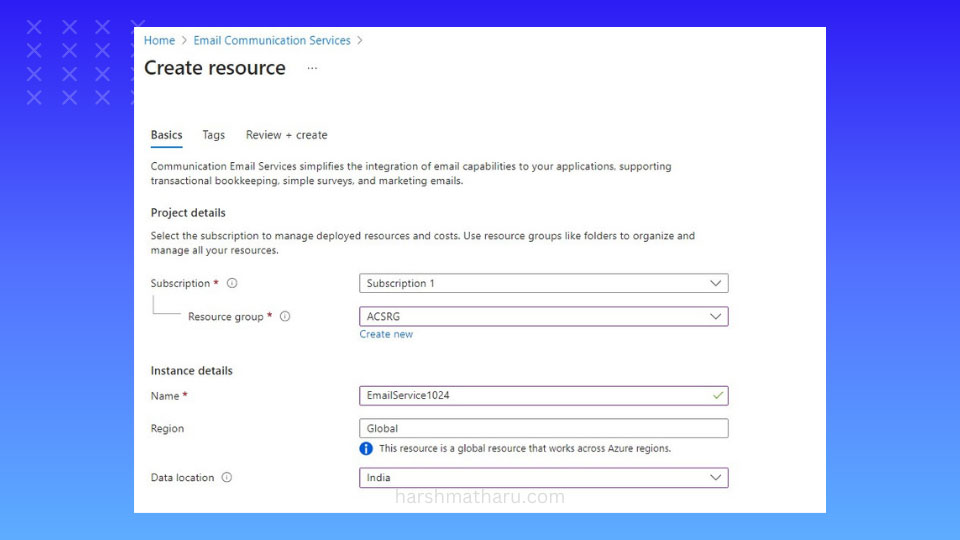
Configure Domain
At this point, we have two options either we use Azure managed domain or we use a custom domain. With a custom domain, emails are sent from our custom domain but it requires a longer verification step whereas Azure managed domain is quick and easy to set up. In this post, we'll be using Azure managed domain.
- Open the Email Communication Services resource.
- Click Provision Domain on the left navigational panel.
- Click Add Domain on the upper navigation bar and then select the Azure Domain.
- Wait for the deployment to complete.
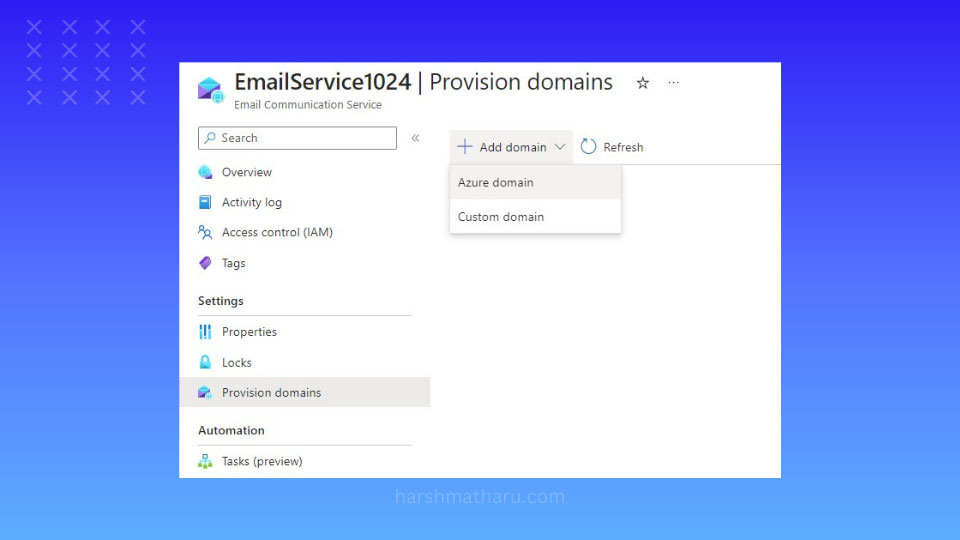
Connect domain with Azure Communication Service
- Open Azure Communication Service resource and click Domains on the left navigation panel under Email.
- Click Connect Domain.
- Enter the required details and then click Connect.
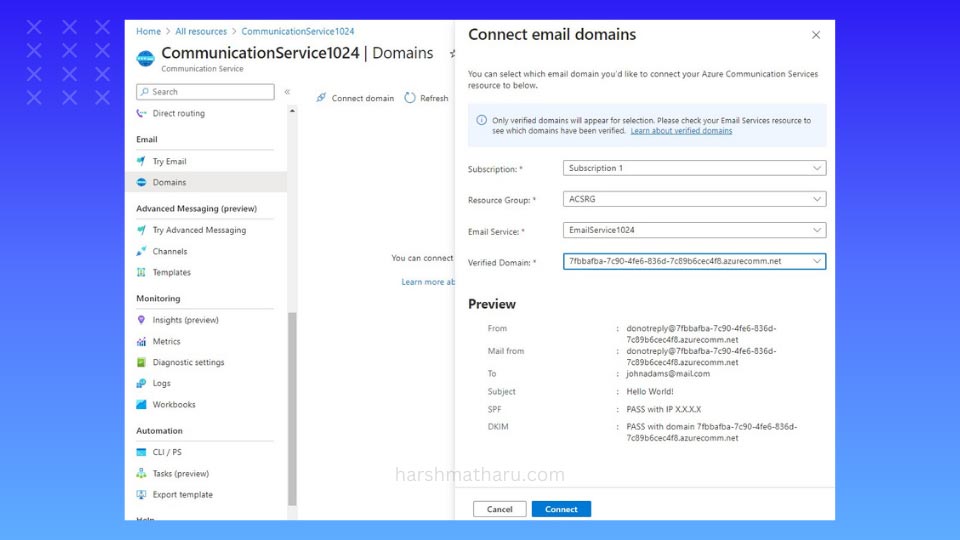
Send Email
Once the domain is connected, click on Try Email on the left navigation panel. Here, we can quickly verify that all the configuration is correctly setup by send an email. Enter your email and fill other details and then click Send.
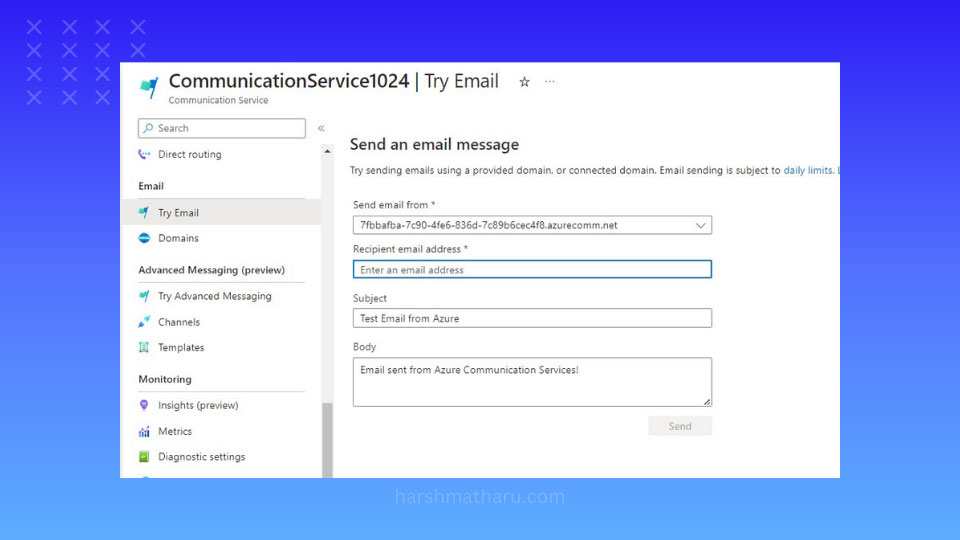
Now, check your inbox an email would be there. (Check spam folder in case email is not showing up in inbox).
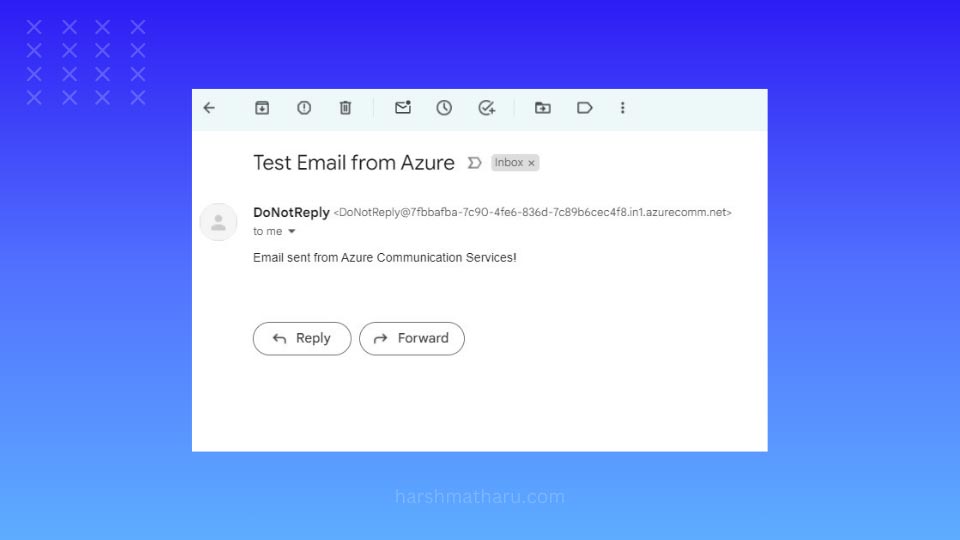
Conclusion
In this post, we learned how to use Azure Communication Services to send emails using Azure managed domains. We also saw how to create and connect the required resources in Azure Portal. Azure Communication Services is a powerful and flexible platform that enables various communication scenarios such as SMS, voice, video, and chat. You can explore more features and capabilities of Azure Communication Services by visiting the official documentation.